This tutorial builds upon the following prerequisite articles:
Establishing a Schedule
Google Spreadsheet for Project Management
Contents:
Setting Up Your Tracking Sheet
Entering Goals
Estimating Your Delivery Dates
Tracking Your Project
Final Considerations
Final Project:
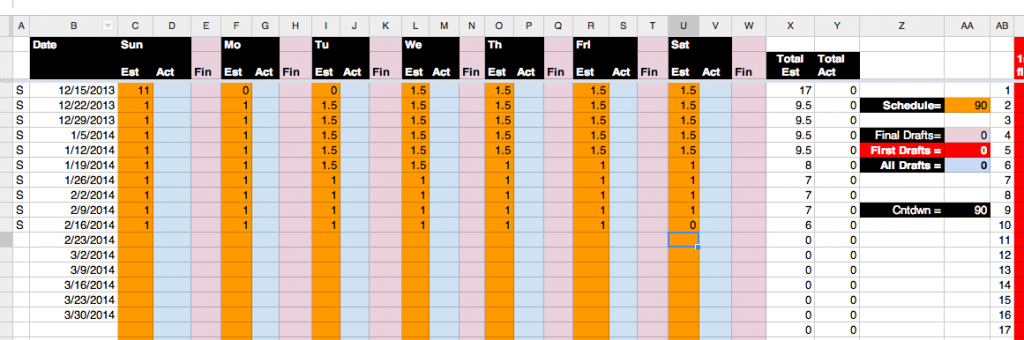
Setting Up Your Tracking Sheet
1) Go to http://bit.ly/1flqvXb. A spreadsheet should open — the template for this tutorial.
2) Make sure that you are signed into your Gmail account. When you are, click File>Make A Copy.
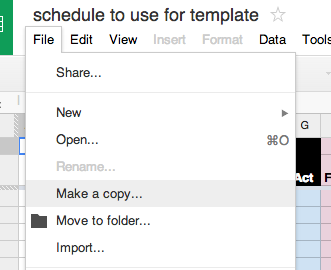 3) Name this copy so that it corresponds to the project that you intend to manage. This spreadsheet may be referred to as a tracking sheet.
3) Name this copy so that it corresponds to the project that you intend to manage. This spreadsheet may be referred to as a tracking sheet.
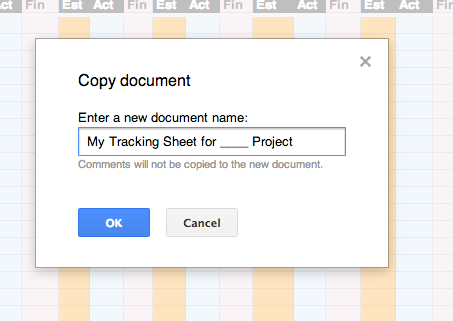
4) Go to your Drive account at http://drive.google.com. All Google Docs that you copy will be stored here. Locate the Spreadsheet copy and open it.
5) In the column labeled “Dates”, you will need to enter the date intervals, by week, for the project. I use Google Calendar for this. Open the app alongside the spreadsheet. Switch to “month view” in Google Calendar by clicking “Month” at the top of the calendar field.
6) The date intervals that you need to add to the spreadsheet will correspond with weeks on the calendar. For the purposes of this method, the week begins on Sunday. As for the date format, go with either of the examples below. Starting with the top cell of the column, list the range of dates, one week at a time. Move down the column, week by week, until you reach the end of the project.

7) Your document should look like this. For the purposes of this example, I am arbitrarily projecting three months ahead. Because this project is self-directed, not to mention open-ended, I intend to schedule in blocks of time as I go.
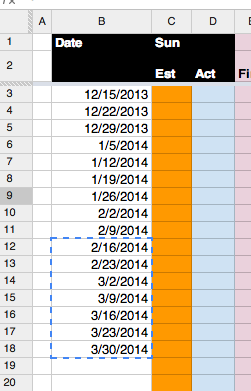
Entering Goals
8) Choose a page count — The next stage involves setting specific goals. How long will your comic be? 20 pages? 60 pages? 100 pages? For this example, I want my comic to be 60 pages long. I currently have 11 pages scripted (Sweet!). Let’s start by entering the length in number of pages.*
*Remember not to get discouraged if your numbers don’t add up to expectations — everything is editable on the tracking sheet. This process is meant to help you achieve, not to make you feel bad.
9) In the section of the tracking sheet labeled “Cntdwn=”, double-click on the number 50 to reveal the equation “=50-AA8.” Replace 50 with the number of pages your comic will be. In the example, I replaced 50 with 60, as that was the goal. The equation reads “=60-AA8.”
10) Because experience suggests that scriptwriting will take me about a third of the overall project length, I factor in ample time for it. I expect to spend this extra time on my rough draft. For this example, I have given myself about ten weeks to finish the script.
Column A on the spreadsheet is reserved for letters to indicate what stage of the project I am on. “S” is for scripting, “T” is for thumbnailing, “P” is for pencils, “I” is for inking, “D” for digital/post production, “Pr” for printing.
In column A, enter “S” in front of every week that you expect to spend writing the comic script.
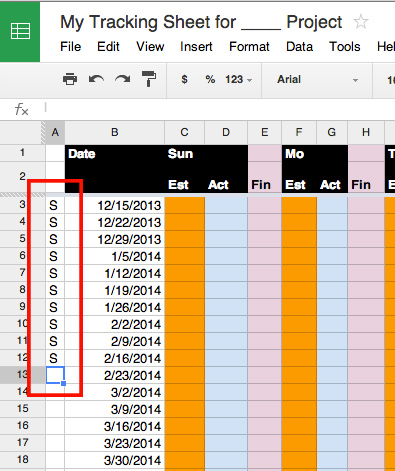
Estimating Your Delivery Dates
11) This section will help you to calibrate your workload to hit appropriate milestones. By way of example, this section focuses specifically on the scripting phase that occurs before full-on production of a comic. The milestones you identify at this stage should be considered rough estimates; these initial goals are intended to help you adjust expectations and work efficiently. As I have already decided to create a 60-page comic, the issue is coming up with a plan to hit that mark.
In order to determine how my schedule will break down into pages written per day, I will have to employ a little basic math. The pages will need to be edited as well. My working assumption (again, based on experience) is that editing a single page will take me half the time it took to write. (It’s important to understand that 50% is an educated guess because I haven’t edited the script yet. This may later change.) For those keeping score, that’s the equivalent of 90 pages of writing: 60 pages for all the first drafts, plus another 30 pages of “writing” for editing.
Two things must now be determined: how many weeks (out of ten) will be allotted for writing the first draft, and what is the deadline for that draft?
To find out, I will need to determine what percentage of 90 pages (the total for ten weeks) is 60? Luckily, a calculator like Wolfram Alpha can compute the percentage for me.
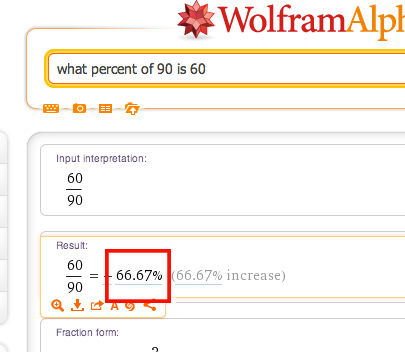
12) Writing the first drafts of the scripts should take about 65% (rounded down) of the allotted ten weeks. Locate that spot in the schedule (Wednesday of week 6) and note the milestone in a comment (Insert>Comment).
13) This puts me at finishing the first draft Wednesday, January 22nd. The editing will be completed by February 22nd. I will need to adjust my numbers in the “Cwntdwn=” column to reflect my new “total” of 90 pages once editing is factored in.
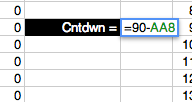
14) Now for the fun part: the next step involves determining the page breakdown per day so that I hit those deadlines. The first deadline is January 22nd, so I will need to enter a page rate in the “Estimated” column for every day leading up to the 22nd. These numbers must equal 60. If you are following along, notice that as numbers are added to the spreadsheet, the number adjacent to the the cell labeled “Schedule =” reflects the change in total (AA4).
When creating this spreadsheet, I had already written 11 pages. I started by recording 11 pages for Sunday (C3), and balanced this out by estimating an output of 0 for Monday (F3) and Tuesday (I3). I then determined a reasonable rate for the rest of the days leading up to the 22nd.
I have highlighted the area you should watch as you enter your estimated rates.The numbers in the column under “Total Est” display the pages per week, and next to “Schedule=” is the total number across all weeks.
15) Lastly, I needed to add page estimates for the remaining days that lead up to the milestone on February 22nd. As I entered the numbers, I watched the total next to “Schedule=” in order to hit the target number, 90. The completed schedule looks like the image below. During the editing phase, I will need to “write” a page a day (two pages of editing).
Tracking Your Project
16) Now milestones have been established, the next step involves producing the work and measuring the actual page rate against the estimated one. If you are following along make sure that as you work, you fill in the actual page rate as you go.
For instance, let’s say that I write two pages on Wednesday. I would then put a “2” for the “Actual” rate.
If I write nothing else, by week’s end I will have only written 13 pages of the projected 17. In order to hit my weekly goal, I will need to write four pages in the three days that remain.
The totals for the spreadsheet will update as you fill in the actual page rate. Because I already have 13 pages written at this point, 77 remain.
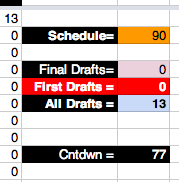
17) Lastly, I would draw your attention to the right-hand side of the tracking sheet. This section is unrelated to the weekly schedule, instead allowing me to “check off” individual pages as they go through the process. I enter the value “1” to indicate a First Draft, or “F” to indicate a final script.
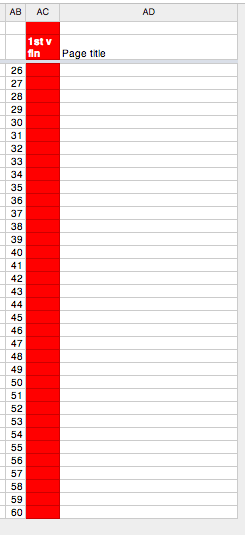
18) Rather than name the individual comic scripts, I would give them generic titles like Page 1, Page 2, etc. You can always go back and update the titles later.
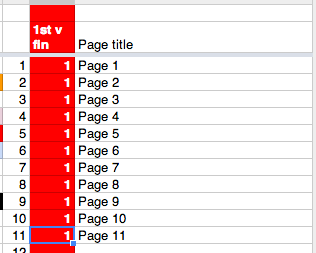
19) The cell adjacent to the label “First Draft =” will list the total number of pages that are indicated to be first drafts (a value of “1” in the red column).
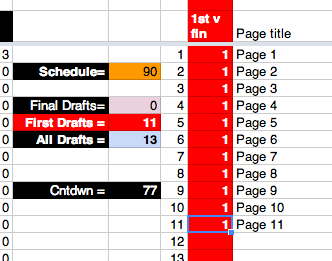
That should do it. Have fun and keep track of your work!
Final Considerations
20) Don’t worry if your estimates are off at first. I tend to write in spurts — ten pages one day, a page here and there, etc.
Take a look at this schedule from another project.
Notice how my stats dip in the last two weeks? That’s ok! I still keep track of the work because it needs to be done. I updated my estimates as well to reflect the actual work rate.
This will be your tracking sheet, so do with it what you please. It’s meant to help you plan the work that needs done, not to discourage you from using it.
Having a tracking sheet will allow you to work on multiple projects, so that you will know exactly where you left off upon coming back to it.
Modification Ideas
21) If you have any ideas for improving this system, suggest them!
makingcomics.com

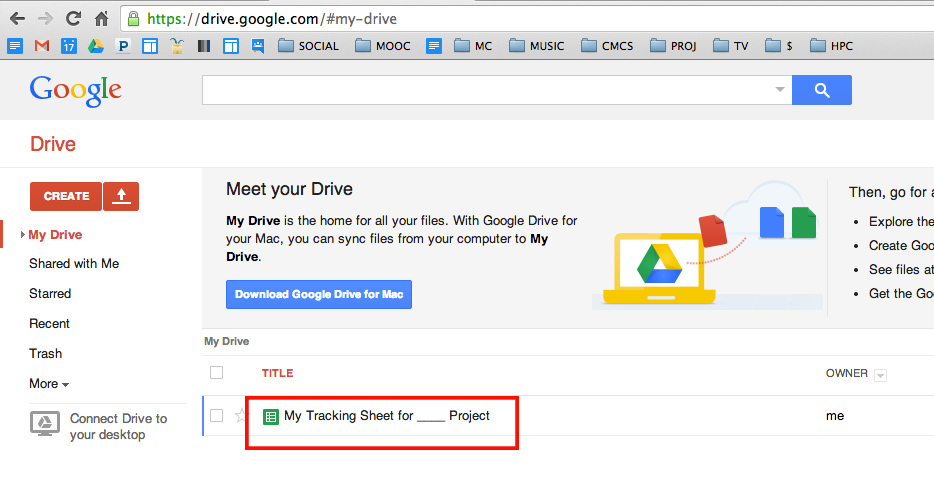
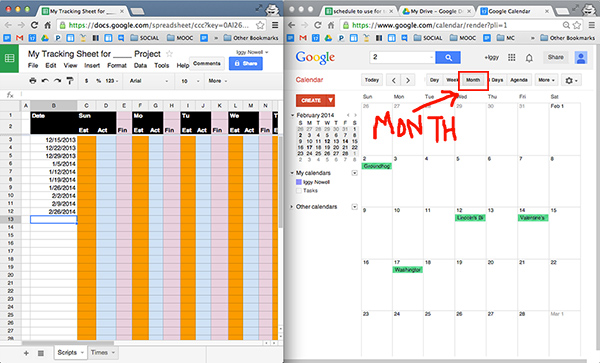
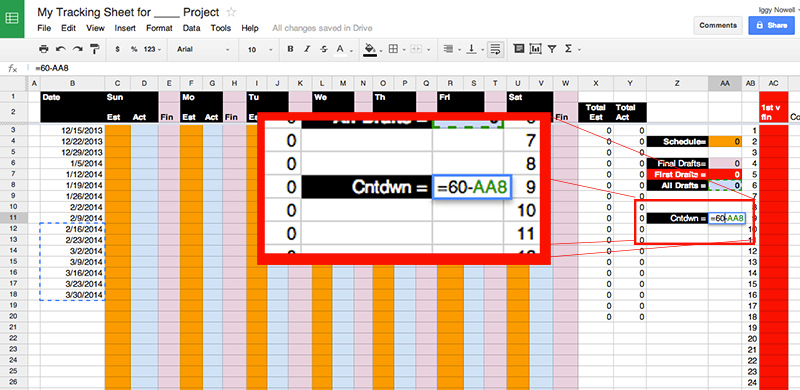
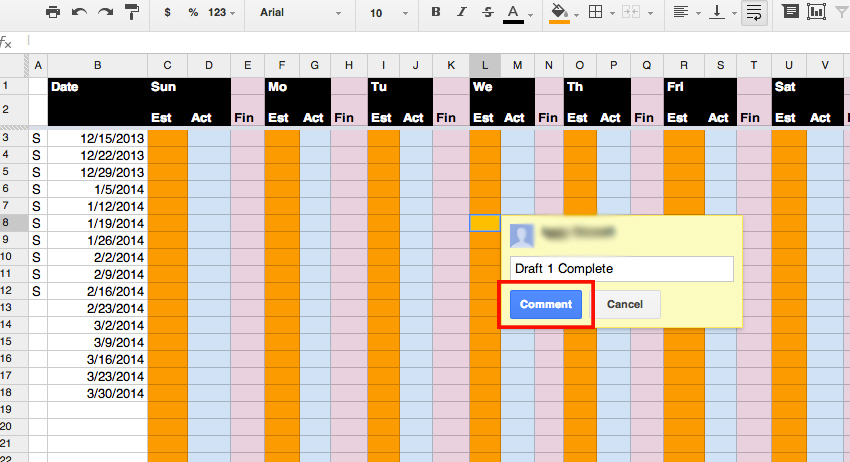

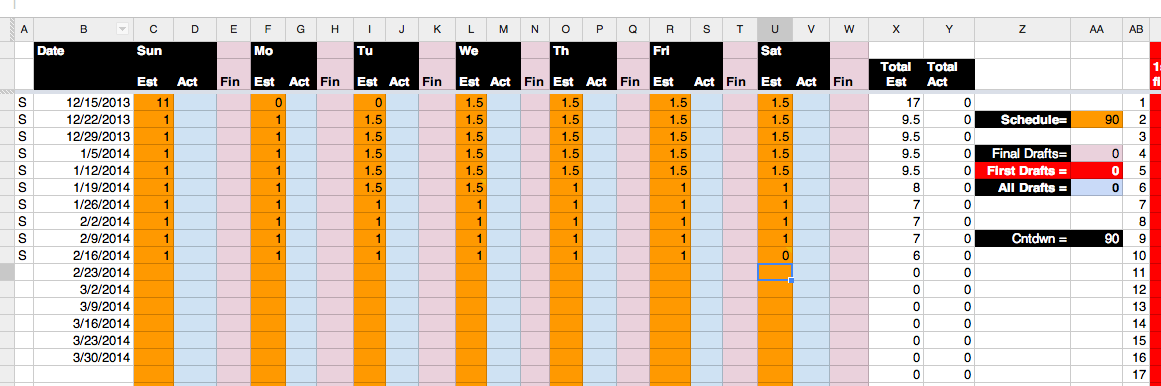

That is outstanding. You really are a teacher, because I would have never thought of using a spread sheet to track an help reach my goals. Instead of guessing, using this I can “actually” see what is realistic, and watch my progress.
thank u Patrick. The Yurick Method is book marked.
Thanks man! Glad I could help.
It’s quite daunting for first time users like myself to go from not knowing these existed to already using spreadsheet documents for scheduling weeks or months in advance. I’ll admit I’m sort of having panic from inexperience, but I’m following along as best I can. In fact, I’m impressed with the entire revision of this website, it’s updating so often now. Thanks for posting these article, they are of great help.
Sorry for the panic attack Vincent. I should have included a warning label at the top that said “Developed by a Neurotic Big Picture Thinker! Not for the easily overwhelmed”. For me it actually calms me down when approaching any project to be able to step back far enough from it to see it all at once. It helps me picture the final book in my hands. I know, however, that a lot of people are routinely overwhelmed by my thinking in regards to how I plan. Thanks for persevering. 🙂
Please delete my comment because it doesn’t really add any value to your article :
If I knew it was possible to do “project management” with a simple spreadsheet, I would have try since I’m not intimidated by them (Google form can only store responses in a spreadsheet, so I use them very often)… However, I think you should try to update your method with more recent tools (Who knows, the 2 methods may be complementarity).
From my experience I can talk about using an open source software called OpenERP. It can be very useful for project management (and many other things) :
http://adrien-fish.deviantart.com/art/Open-ERP-371690901
Like every software, the more you play with if… the more skilled you become. So if one day you try it, don’t be afraid about really complex features (not all of them are easy).
That’s just my 2cents, when I started losing the thread at number 10 and 12. Yes, it can be rather confusing when you’re accustomed use an app that track the numbers of days, hours and everything for you.
Best luck to you.
Sorry – i’m confused. Which comment do you want to be deleted?
Open ERP looks cool. I will have to play with it.
Sorry for the confusion 🙂
It was just in case my comment being a little of topic https://makingcomics.com/rd/2014/02/04/yurick-method-project-management/#comment-1138
(Since the alternative with OpenERP isn’t really for beginners)
I added a couple things to yours:
Directly under the cell “Cntdwn=” I added a cell “PgCnt=” for the anticipated page count (cell Z12). To the right of that, I added a cell in which I can put the number (cell AA12). Instead of your “=50-AA8” you can now use “=AA12-AA8″.
Directly under your page count cell (AA12), you can put a percentage complete. If you want to have a percentage of All Drafts (AA8) to your total number of pages, use this formula in your percentage cell:
=CONCATENATE( TEXT((AA8/AA12)*100,”#0.0″),”%” )
To give something like “12.5%” by taking your total drafts (cell AA8), dividing it by your planned pages (AA12), multiplying it by 100 (to give 12.5 instead of 0.125), converting it to a string (TEXT), formatting it with “#0.0” (so you can have “0.5” instead of “.5”), and then adding the percent sign afterwards.
Hope that helps!
Hey Ray, Thanks for doing that. I updated the template to reflect those changes, but I am getting an error in the cell “=CONCATENATE( TEXT((AA8/AA12)*100,”#0.0″),”%” )” could you look at it and tell me what I am doing wrong?
You are amazing!
I’ll look at it ASAP. The first thought that comes to mind is that if you copied & pasted, it may have copied the fancy quotes (“pretty formatting”) instead of the standard quote marks.
That’s what it looks like. Just edit that cell and use your keyboard to replace all quote marks with typed versions. They’ll be straight instead of curved or angled. If not, I’ll look again!
Corrected the quotes but when I hit enter the formula keeps getting at error that says: “Oops… Make sure your formula has matching quotes.” Very strange… Could you enter the formula correctly in a google doc and share it with me at py@makingcomics.dev?